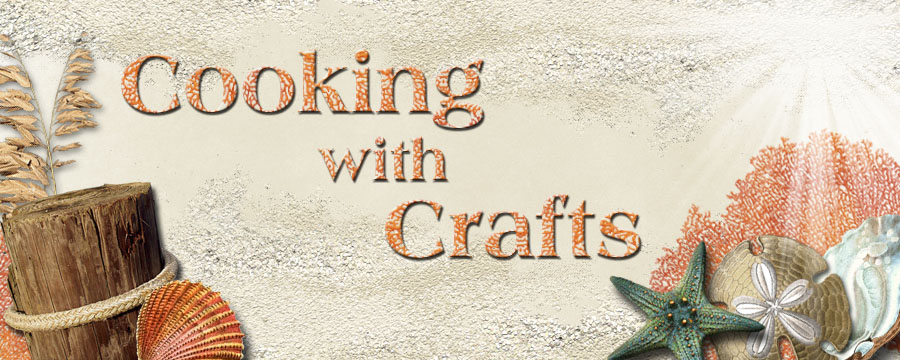Last week, I posted a video from Close To My Heart on using the Cricut® Craft Room software with your Cricut cartridges. I had not used the Craft Room software before, so I decided to download it and play a little. I know that there are many more fun and creative things you can use this software for, but here are just a few that I discovered while using CTMH's "Art Philosophy" and "Artiste" cartridges.
1) You can make borders longer without making them wider.
I can't tell you how many times I've wanted to be able to do this. If you are familiar with cutting borders on the Cricut, you know that if you want your border to be 1/2" wide, the corresponding length will usually be short. If you want a 1/2" border that covers the width of a 5 1/2" card, you're out of luck. Cutting the border to the length will increase the width as well, so your 5 1/2" border may be 1" wide or more. Enter Cricut Craft Room. Simply drag the shape you want onto your "mat", set the width size, copy & paste, then place the new shape next to the first one on the mat. (In order for the shapes to cut as one piece, make sure the ends are overlapping slightly.) The program will ask if you want to "weld" the pieces - and the answer is yes! You can see from the image above, the piece that I got when I set my size to cut at 1/2", then the piece I got when I copied and pasted a second one beside it - much better! Now it will span the width of my card and I'll still have the same cute, little scallops.
2) You can remove holes from tags to form a solid shape.
OK, this may not seem like a big deal, but there have been so many times when I have been looking for "just the right shape" to stamp an image or sentiment onto, and when I find it, it's a tag...with a hole cut in the top. But now you can simply remove the hole in Craft Room and cut your shape (read how below). Wonderful!
3) You can make a solid shape into a frame as well as the reverse.
The possibilities are endless with this one. See the perfect shape but you need it to be a frame? No problem! Just copy the shape, make it a little smaller than the original, place it on top of the original, and "weld". The second shape will cut out of the first shape, leaving a frame. The same holds true if you see just the shape you've been looking for, but it's in the form of a frame. Just click on the green "Hide Contour" button that's just below your shape on the mat. Click on the area you want to delete (its outline will turn red), and click "Exit". That area will not be gone and will not cut (use this same procedure for removing the holes from tags).
4) You can cut shapes, or windows, into cards or into other shapes.
Here's an ampersand that I placed onto a heart and welded. How cute will this be between two names or between "you" and "me"?!
This last one is a card that was cut on the Cricut with three additional heart cuts added to the front. I just placed one, then copied and pasted it twice, changing the size each time. The heart-shaped "windows" give a small peek at the pink interior of the card.
I'm sure I have only scratched the surface of this fun & versatile software. I encourage you to try it out yourself, then leave a comment on what fun things you were able to do! Happy playing!
Wednesday, February 27, 2013
Friday, February 22, 2013
More Cricut® Inspiration!
Close To My Heart has just posted this really cool video showing lots of fun ways to use the Cricut Artiste & Art Philosophy cartridges. Take a look!
Wednesday, February 20, 2013
Cricut® Craft Room
You know, in the far recesses of my mind, I knew this software (Cricut Craft Room) was out there, but it never really occurred to me download and use it. I can't believe what I've been missing! I just LOVE the fact that you can cut a shape out of the center of another shape - do you know how many times I've wished I could do that?!? And all this time all I had to do was download this FREE software and hook my Cricut up to my computer. Well, I am going to need some time to play with this, so I will do just that and post my creations next week. In the meantime, please enjoy this video from Close To My Heart on using the Cricut Craft Room software. Happy designing!
Friday, February 15, 2013
Hot Cocoa Kit
OK, I know this is unprecedented - three blog posts in as many days. But, I really wanted to share the instructions on how to make this adorable hot cocoa kit that I found online. I was able to duplicate this one almost perfectly with the supplies I already had from Close To My Heart. Here is hers (outside & inside), followed by mine:
It's a cool gift...sooooo...the first person to leave a comment under this post on my blog will WIN it! All yours - cocoa, mallow bits, and all! I hope after watching the instruction video (below!!), you will be inspired to make your own! Be sure to send me a picture of any variations you come up with!
It's a cool gift...sooooo...the first person to leave a comment under this post on my blog will WIN it! All yours - cocoa, mallow bits, and all! I hope after watching the instruction video (below!!), you will be inspired to make your own! Be sure to send me a picture of any variations you come up with!
Thursday, February 14, 2013
Canvas Art
OK - I know it's not Wednesday, and I just posted yesterday, but this video was just released by Close To My Heart on how to use the new "Workshops on the Go Canvas Art Kit" featured on page 23 of the Spring-Summer 2013 Idea Book. Give it a watch! Oh, and Happy Valentine's Day!
Wednesday, February 13, 2013
Ready, Set,...Reverse!
Today I'm going to show you one way that you can get the reverse image of your stamps. I saw this technique used on a card once, and I was stumped for the longest time trying to figure out how they had done it - and the answer is quite simple! It involves heat embossing with clear embossing powder.
For this example, I am going to be using one of CTMH's new background stamps from the "Distressed Backgrounds" set. It's a cool chicken wire image, and here's what it looks like stamped in grey on white cardstock:
Now let me show you how you can get the reverse of this image. Start by stamping the image with VersaMark ink (or any other clear embossing ink you might have) onto white cardstock. Then cover with clear embossing powder:
Tap off all of the excess powder and funnel it back into the jar. Now use your heat tool to melt the powder:
Next, using a sponge dauber, sponge, or brayer, apply ink to the surface of the cardstock, going right over your embossed image:
You can put as little or as much ink on as you like - the darker you go, the better you will see your embossed image. When you have completed this step, take a paper towel and rub off the excess ink. The embossing with resist the ink, so your image will appear white on your inked background:
Pretty cool, huh? Here is the card I made with this piece:
Of course, you could also try and get this look by using white ink on colored cardstock, or just using white embossing powder on colored cardstock. However, you can only achieve the following variation with clear embossing powder. This time, instead of stamping onto white cardstock, stamp your image in VersaMark ink onto a piece of colored cardstock. NOTE: Make sure your cardstock is a color that is lighter than the ink you will be using to ink over it.
(Powder has not been heat-set yet, so that you can see the pattern better. I have used Blush cardstock.)
After heat-setting, follow same procedure as above, using an ink color that is darker than your cardstock. I chose to use Hollyhock, and this time applied it with a rubber brayer. The result - your image shows through in the color of the cardstock that you stamped it on, giving a nice tone-on-tone effect, as opposed to the straight white of the first example. Here is the final result:
Nice, right? You can, of course, use this technique with any of your stamps - it doesn't have to be a background stamp. I hope you have fun experimenting with this! I would love to see what you come up with!
For this example, I am going to be using one of CTMH's new background stamps from the "Distressed Backgrounds" set. It's a cool chicken wire image, and here's what it looks like stamped in grey on white cardstock:
Now let me show you how you can get the reverse of this image. Start by stamping the image with VersaMark ink (or any other clear embossing ink you might have) onto white cardstock. Then cover with clear embossing powder:
Tap off all of the excess powder and funnel it back into the jar. Now use your heat tool to melt the powder:
Next, using a sponge dauber, sponge, or brayer, apply ink to the surface of the cardstock, going right over your embossed image:
You can put as little or as much ink on as you like - the darker you go, the better you will see your embossed image. When you have completed this step, take a paper towel and rub off the excess ink. The embossing with resist the ink, so your image will appear white on your inked background:
Pretty cool, huh? Here is the card I made with this piece:
Of course, you could also try and get this look by using white ink on colored cardstock, or just using white embossing powder on colored cardstock. However, you can only achieve the following variation with clear embossing powder. This time, instead of stamping onto white cardstock, stamp your image in VersaMark ink onto a piece of colored cardstock. NOTE: Make sure your cardstock is a color that is lighter than the ink you will be using to ink over it.
(Powder has not been heat-set yet, so that you can see the pattern better. I have used Blush cardstock.)
After heat-setting, follow same procedure as above, using an ink color that is darker than your cardstock. I chose to use Hollyhock, and this time applied it with a rubber brayer. The result - your image shows through in the color of the cardstock that you stamped it on, giving a nice tone-on-tone effect, as opposed to the straight white of the first example. Here is the final result:
Nice, right? You can, of course, use this technique with any of your stamps - it doesn't have to be a background stamp. I hope you have fun experimenting with this! I would love to see what you come up with!
Wednesday, February 6, 2013
Patterns in the Round
If you're anything like me, you LOVE background stamps. I love all of the different patterns and textures that can be stamped onto my cards, giving them instant "pop", dimension, and interest. However, what happens when I want to use one of those cool background stamps in a circle? Hmmm...well, after giving it some thought, I came up with four different ways to do so. The first of which is the simplest and most obvious way - stamp the background image on a piece of cardstock or paper and cut or punch it out with a circle punch:
That's easy enough. Along those same lines, you could use your circle punch to punch a stencil from a thin piece of paper or sticky note, then position the stencil where you would like your circle (be sure to cover any surrounding parts of your card that might get stamped on), and stamp the background image over it:
The last two ideas I had both involve stamp "kissing". No, it doesn't involve you puckering up, it simply involves pressing two stamps together to "transfer" the pattern to a second stamp - in this case, a circle. Here are the two ways which this can be done. First, beginning with a solid circle stamp and a background patterned stamp, ink up the background stamp:
Without inking the circle stamp, press the background stamp onto the circle stamp lightly - "kissing" the two together:
Then stamp the circle onto your project:
You can see how the pattern was transferred to the circle, therefore taking the shape of the circle. The last example uses the same technique, only in reverse. This time, ink up the circle stamp, then "kiss" it to the un-inked background stamp:
This time you are actually removing the pattern from the circle, therefore giving you the reverse of the image you got before:
Pretty cool, huh? Just think of the possibilities! Here is the card I made using all of the above techniques:
How fun! I got the idea for this card from the September 2012 issue of "Cards" magazine - a design by Vanessa Menhorn. Thanks, Vanessa, for the inspiration! Now go out and do some kissing of your own! ;-)
That's easy enough. Along those same lines, you could use your circle punch to punch a stencil from a thin piece of paper or sticky note, then position the stencil where you would like your circle (be sure to cover any surrounding parts of your card that might get stamped on), and stamp the background image over it:
The last two ideas I had both involve stamp "kissing". No, it doesn't involve you puckering up, it simply involves pressing two stamps together to "transfer" the pattern to a second stamp - in this case, a circle. Here are the two ways which this can be done. First, beginning with a solid circle stamp and a background patterned stamp, ink up the background stamp:
Without inking the circle stamp, press the background stamp onto the circle stamp lightly - "kissing" the two together:
Then stamp the circle onto your project:
You can see how the pattern was transferred to the circle, therefore taking the shape of the circle. The last example uses the same technique, only in reverse. This time, ink up the circle stamp, then "kiss" it to the un-inked background stamp:
This time you are actually removing the pattern from the circle, therefore giving you the reverse of the image you got before:
Pretty cool, huh? Just think of the possibilities! Here is the card I made using all of the above techniques:
How fun! I got the idea for this card from the September 2012 issue of "Cards" magazine - a design by Vanessa Menhorn. Thanks, Vanessa, for the inspiration! Now go out and do some kissing of your own! ;-)
Subscribe to:
Posts (Atom)